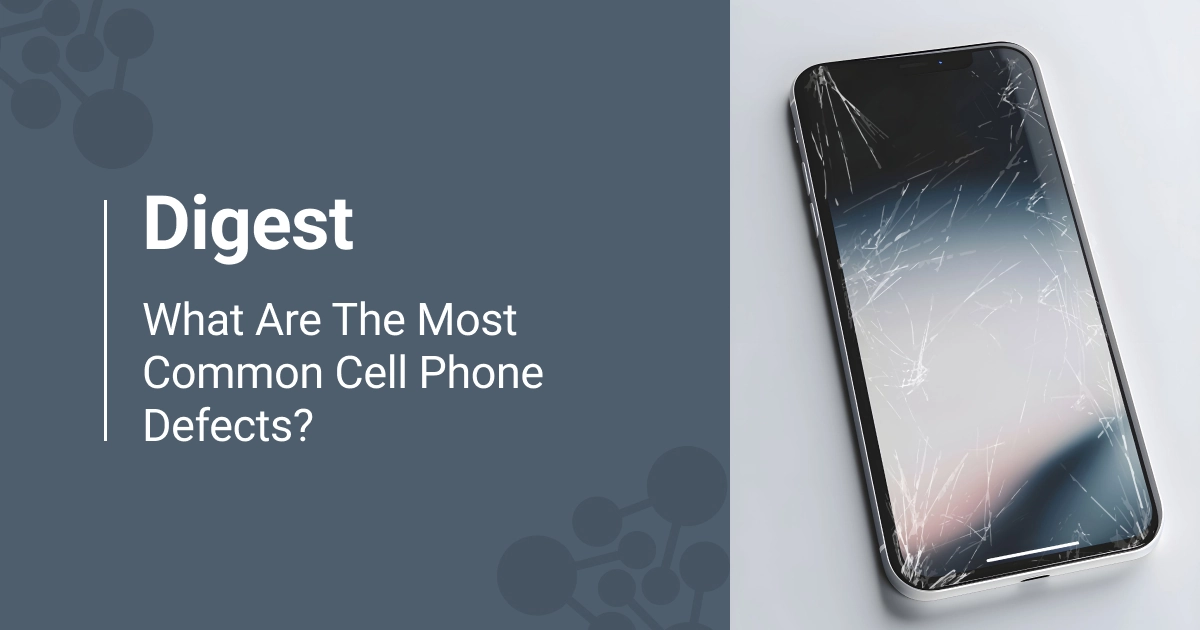The cracks and scratches on the screen are very noticeable and definitely make the experience of using the device worse. So, changing the original display to a non-genuine one is the first idea that comes to mind when the problem occurs. Due to their widespread popularity, fake screens pose a massive issue for businesses that operate with used devices.
In today's article, we will discuss how to check if iPhone display is original, why a genuine Apple screen is better than a fake one, and whether software-assisted or manual display authenticity check is better.
In case you want to know how to perform complete iPhone diagnostics, read our comprehensive article on the topic.
What Is Wrong with a Fake iPhone Screen?
At first, the problem of a non-genuine screen might not be obvious — the screen looks new, so what can go wrong? Overall, the original iPhone display has many advantages, the main ones being predictability and reliability. You can be sure that the genuine Apple part will work properly, but with the fake screen, you might face the following problems:
- Multi-touch issues. Devices with fake iPhone screens tend to respond to touches worse, stay on while making phone calls, and register accidental touches.
- Lower maximum brightness. The fake display brightness might be lower than the brightness of the original iPhone screen.
- True Tone issues. This Apple screen functionality might be broken, causing the ambient light sensor not to work and the device to not adapt to the light around it. This problem is usually connected to a malfunction on the Night Shift.
- Battery health issues. All of the problems mentioned above can result in quicker battery discharge.
This is not the complete list of possible problems caused by a non-original iPhone screen. Therefore, the genuine iPhone screen is a far better option that ensures quality and supports all the other features.

How to Check the Originality of the iPhone Display?
It might be challenging to detect the originality of an iPhone screen. Modern LCD screen manufacturers have learned how to create a high-quality replica of the original display. Therefore, it has become more difficult to determine the authenticity of iPhone screens. So, resellers have to add the costs of potential returns to each phone's price. The drawback of this action is a lack of profit.
Let's look at manual testing methods and compare them to software-assisted ones.
So, how can you detect the non-genuine screen manually?
Go to Settings
With iPhone 11 and later iPhone models (except iPhone SE 2nd and 3rd generations; iOS 15.2 and later should be installed), the check is pretty straightforward. Go to Settings -> General -> About -> Parts and Service history. If you see an "Unknown Part," the screen is non-original, was installed incorrectly, or has been previously used in another iPhone.
Disassemble the iPhone
Sometimes, testers use this outdated way – disassemble each phone and compare Apple display features with technical parameters such as:
- Supplier stamp or warranty sticker on the frame, flex or backlight sticker;
- Barcode or Apple logo on the flex;
- The rainbow-colored tint on the camera lens.
Also, one way to detect the fake display is to look at the flex cable connection to the motherboard and the screen. If there is a solder trace, the screen has been replaced.
The most important thing to remember is that if you disassemble the iPhone, it is no longer covered by warranty! This is a huge disadvantage, so you shouldn't remove the iPhone's screen by yourself. Leave this work to an Apple repair center.
Moreover, removing the touch screen requires much time to take the phone apart and reassemble it.
So, if you decide to check the authenticity of the phone's screen by disassembling it, you will waste lots of time, get a device voided of its warranty, and possibly find a non-working touch screen after assembling the phone.
Turn up the brightness
... or shine a flashlight on the screen, or use any other visual inspection method you can find online. However, modern non-original screens can be very high quality and look just like genuine Apple parts.
Overall, only one manual testing method can be trusted: checking the display status in Settings. Don't use other approaches, as they can't guarantee consistent results.
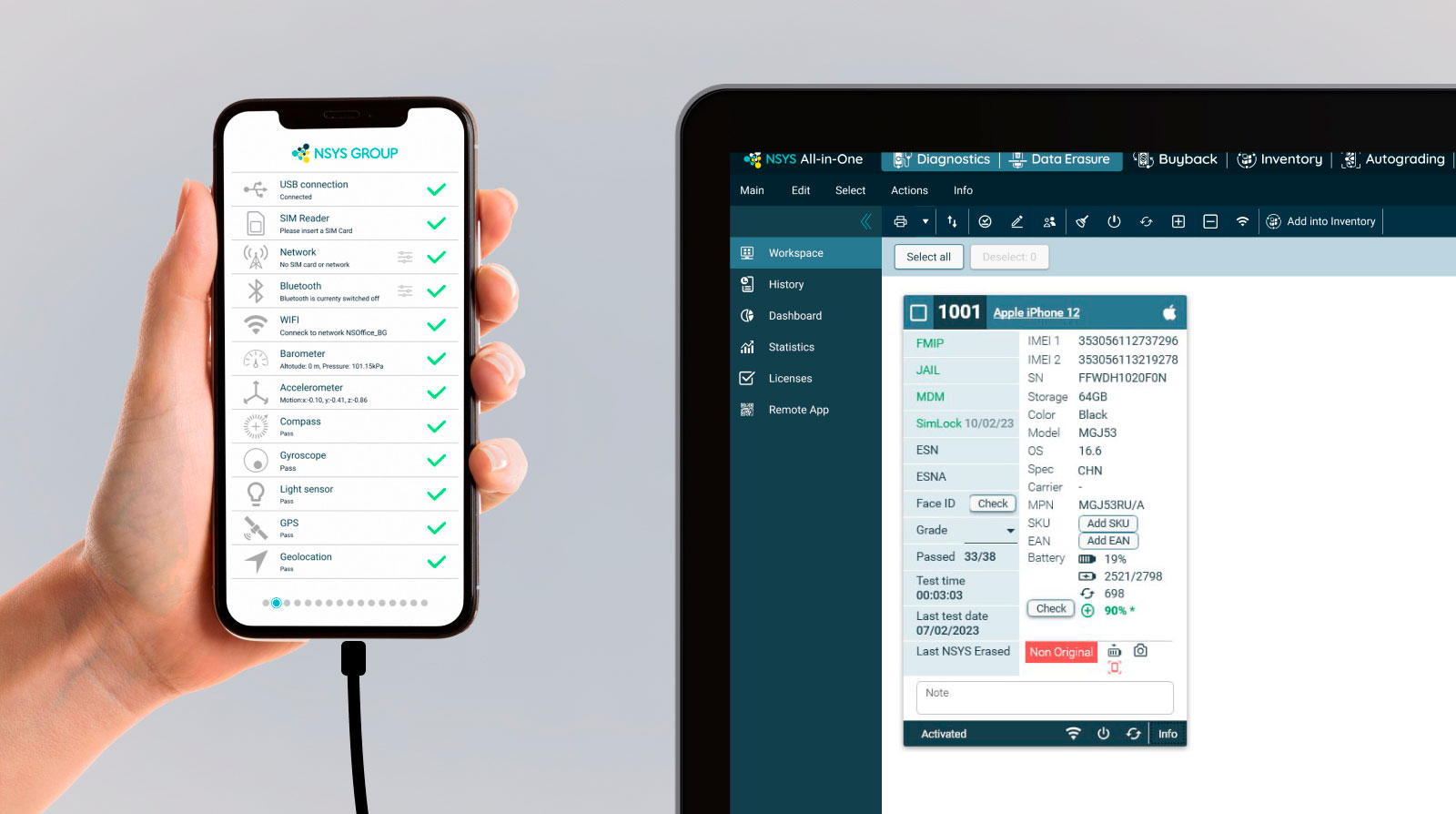
Automated or Manual Display Authenticity Check: What to Choose?
Although a manual check is a cheaper option and thus might seem appealing to the person operating with used iPhones, the method has several limitations.
First of all, testing Apple displays manually is time-consuming. Going to Settings to find out whether the LCD screen is original is not a big deal when you need to do it once, but it takes time when you test dozens of devices.
Secondly, it leaves room for human errors. The worker can forget to check the originality of the iPhone screen or mess up the devices and type in the results for another serial number. Subjectivity is a significant factor in any manual test, including the display originality check.
Thus, manual testing is a significantly worse option than software-assisted checks. If you use software, the originality of the display will be established automatically, leading to the complete elimination of human errors.
Moreover, the testing software will provide you with a full report of the diagnostic results. You can share this certificate with the customer to prove the quality of the device. This will increase customer trust and allow you to raise your prices.
What Software Solution to Choose?
If you decide to go for software-assisted testing, try NSYS Diagnostics. This solution has a non-original part detection function that can automatically detect non-genuine Apple screens and other non-OEM parts (parts that were not approved by Original Equipment Manufacturers, or in other words, by Apple). It checks the authenticity of the LCD, battery, motherboard, and rear and front cameras on iOS devices.
In addition, with NSYS Diagnostics, you get over 60 tests to detect more than 100 hardware defects. You will get a certificate for each device with all the testing and data wipe results.
Click the button below to arrange a demo!