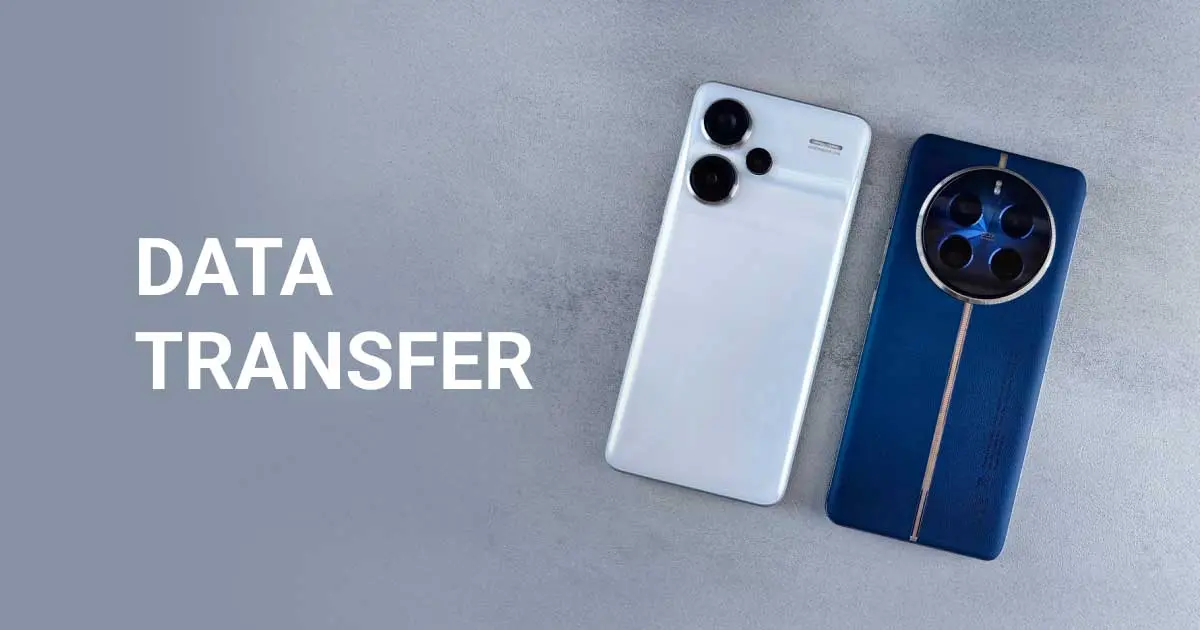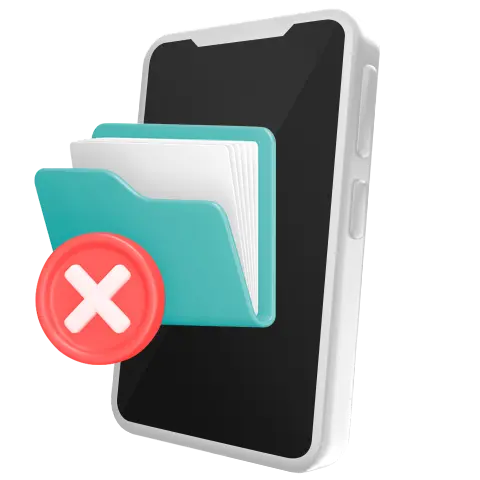When replacing a phone, people usually need to transfer data from the previous device to a new one. And if manually reinstalling applications, entering contacts and downloading music is just exhausting, some actions — like recreating call history or text messages — are impossible. Today, we share several ways to automatically and securely transfer data to another device. Also, we provide tips for businesses on safe and scalable data erasure. Follow along!
Data Transfer: Preparation
Before transferring data, prepare both devices: charge them, update the operating system and ensure a stable Wi-Fi connection. Additionally, check the device files and applications and delete those that you don’t need — this way, you’ll make data transfer easier and quicker. Still, the process will take some time — up to several hours in extreme cases.
How to Transfer Data from One iPhone to Another
Apple’s built-in feature, Quick Start, allows you to transfer data seamlessly from one iPhone to another. It turns on automatically, but the devices must be connected to Wi-Fi and Bluetooth and be near each other. However, Quick Start does not work with iPhones that don’t support recent iOS versions — both devices must be running iOS 11 or newer.
In case you're transferring data from an incompatible iOS version, or the Quick Start functionality doesn’t work for any other reason, you can also back up files to iCloud. Then, they can be easily restored to a new iPhone. Besides iCloud, you can also use iTunes or Finder to back up your data, but this requires a Mac or PC.

How to Transfer Data from One Android Phone to Another
Compared to Apple devices, data transfer on Android phones is a bit more challenging. The most convenient and common ways to move files from one Android phone to another include the following.
1. Synchronize Google Accounts
When two smartphones are connected to the same Google Account, the data can be synchronized on both of them. This widely used approach is efficient and allows users to quickly transfer Google-related data. However, it won’t transfer local device files, such as downloaded media or app-specific data.
2. Use Google Drive
Similar to iCloud Backup on iPhones, Android users can back up data using Google Drive. After applications, settings and other files are backed up, they can be easily restored during the smartphone setup.
3. Connect via USB Cable
If both smartphones are connected to a computer via a wire, then files can be transmitted manually from one device to another. Alternatively, smartphones can be interconnected using a USB OTG cable (if both devices support host mode), allowing direct file transfer between them through a file management app.
4. Use External Services
There are several external tools that can be used to transfer data. They include applications that pass data over Wi-Fi Direct (for example, Samsung Smart Switch or third-party services), SD cards and other external storage devices, moving files through Bluetooth, etc. Although these tools can help with transferring files, some of them, especially third-party ones, may not transfer settings, messages, or app data completely.
How to Transfer Data from iPhone to Android and from Android to iPhone
According to the PCMag research, around 18% of users replaced their Android smartphone with an iPhone, while only 11% did the opposite.
When switching to another ecosystem, many things might not be clear — starting straight from the device setup and data transfer. For that reason, both operating systems provide applications that make the switch easier. “Move to iOS” and “Switch to Android” tools allow effortless data transfer, although the types of files supported by each app may vary depending on the device.
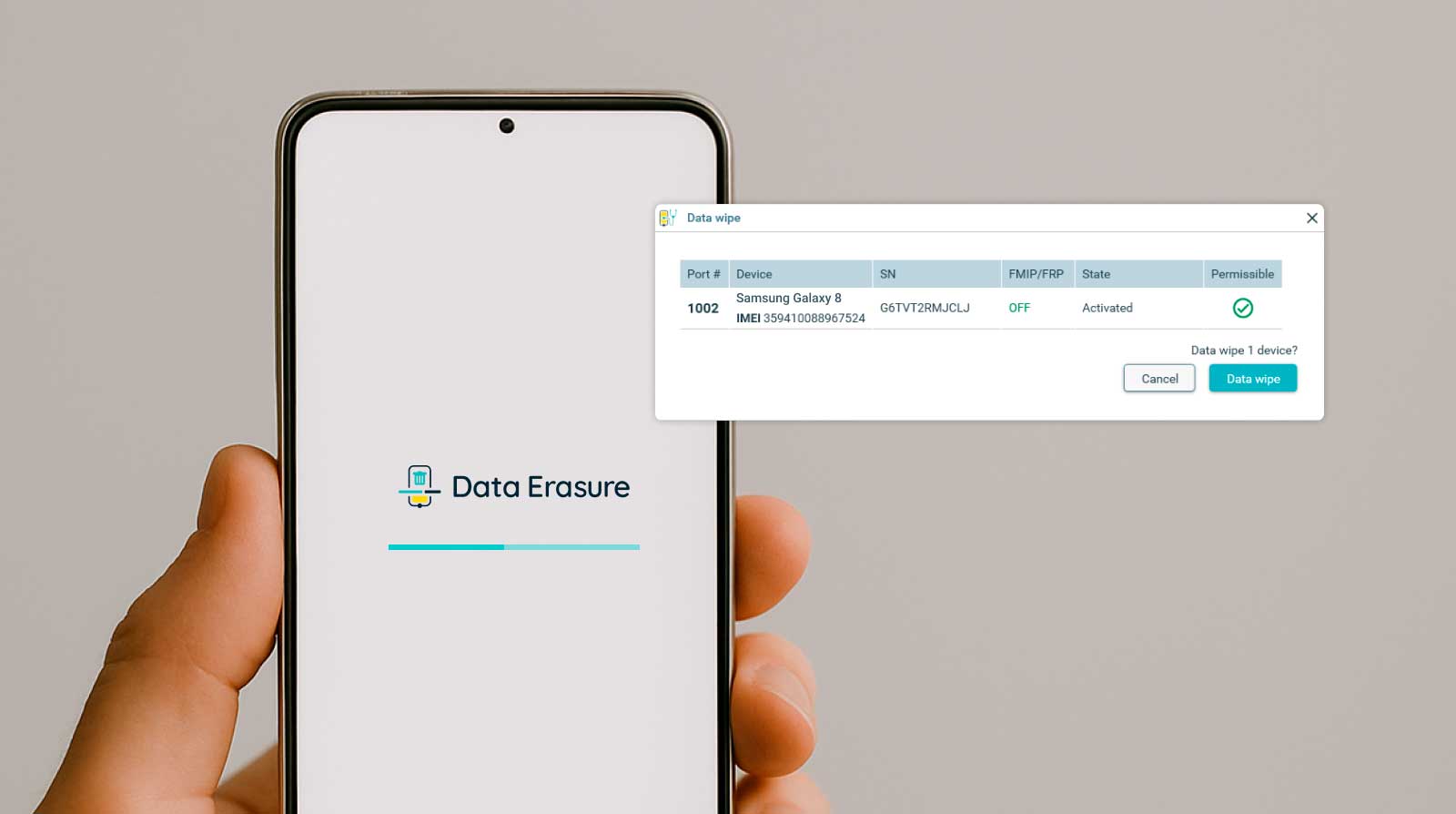
How Used Phone Businesses Can Prevent Data Leaks
Businesses that process large volumes of pre-owned smartphones have to irrecoverably erase personal data from the devices. Otherwise, they put themselves at risk of data leaks that can potentially harm their reputation and result in financial and legal losses.
To ensure that data is erased irrecoverably, used phone businesses need to integrate wiping software into their workflow. For example, NSYS Data Erasure is compliant with international regulations, including ADISA, NIST, and GDPR, offering safe and secure wiping of mobile devices. It connects seamlessly with NSYS Diagnostics, providing quick and accurate device processing.
NSYS Data Erasure streamlines the workflow, as up to 60 smartphones or tablets can be connected to one hub. Besides, the solution provides a report for each device, verifying that the data was erased accordingly.
Arrange a free demo of NSYS Data Erasure today!